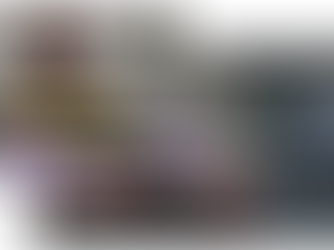Don't use slideshows for Zoom sales calls, do this instead...
Nov 7, 2024
4 min read
3
77
0

Imagine this: you finally booked a 30 minute zoom sales call with a huge potential client. You start polishing your sales deck that you've relied on since before the times of online meetings. Now time for the big pitch. You introduce yourself for a few minutes and get right into screen share mode to present your manicured slideshow. You go through your usual talking points and before you know it, your time is up. You think you did as good as usual, maybe even better with your newly polished slides! But you don't get the call back...
Now, for the record, I'm not saying that sales decks are not good, they're definitely still a powerful communication tool. But what I am saying is that slideshows is not the optimal format for presenting in an virtual meeting environment where screen real estate is gold. Especially in a sales call where time is limited, you need to make sure that your face stays on the screen as long and as center as possible, because deals are made through making a human connection, not through slideshows alone.
So then what should we do??
A more engaging Zoom Sales Call
Enter SPX Graphics for Zoom, the one and only live graphics solution for Zoom. This powerful little tool will allow you to create unique experiences for your potential clients; one where they will have to look at your face for the entirety of the meeting. This will boost engagement and connection, thus maximizing the effectiveness of the short time that you worked so hard to book.
Let me show you how you can use the "Agenda" template to better communicate your pitch on Zoom
(If you are totally new to this app, go take a quick read through of my previous post where I explain how to get the app for free in under 3 minutes.)
Step 1. Get the Agenda template from the SPX store
Open up your SPX App from the Zoom Apps section
Inside the SPX UI, find the STORE tab located on the top right

Find the Agenda graphic and click on BUY NOW (This will take your browser to complete the purchase)
Step 2. Test out the Agenda
Go back to the SPX UI. Locate the ADDITIONAL LAYERS tab and open it up. This is where all of your extra graphics will be managed.
Click on the Plus icon on the bottom of the tab. Inside the popup, check the Agenda and click APPLY.

Now you should see the Agenda graphic inside the UI. Click on play and see what happens
Cool, right? But notice that the control button for this graphic looks a bit different from the other graphics. This is because Agenda graphic is a multi-step graphic, meaning that there are multiple stages to the animation. Try clicking on the triangle button a few times and you'll see what I mean.
Step.3 Customizing content and Visuals
Now that we know how to control it, let's actually change the contents of the graphic. As with any other graphic, just click on the dropdown option where it says Agenda to open the options
Start by editing the text in the TITLE, SUB HEADING, and ITEMS field. You can also change the position of the graphic from the dropdown. Once you are done, SAVE and play the graphic and see the potential of what this dynamic graphic can be used for!
But we aren't done yet. Click on the ADVANCED check button on the bottom of the options and voilà! A whole new section of options to customize the exact look and feel of the graphic. Play around with the colors and other options to see if you can make it fit your branding. My personal favorite is to lower the opacity so the graphic feels more alive and actually floating in your environment :)

Well there you have it, you're now an expert in live graphics and it didn't take much to learn it, right? Just imagine all of the use cases for this Agenda graphic. From sales pitches to meeting agendas (duh), and even some creative use like announcing the winners of a office tournament using the PROGRESSIVE REVEAL function!
Oh, and I for those of you that skimmed through this post and didn't go along with the steps because you saw the word purchase... I definitely understand. But we try to keep our pricing fair so everyone can access the power of live graphics. This belief is in line with our origin as developers of a popular free and open source live graphics software. We want you to feel like this purchase is a robbery because of how much value you get out of using our tools in your day-to-day work.
Anyways, I will be back with more live graphics related how-to guides and tips to make your Zoom game a few steps ahead of everyone else that isn't reading this blog🦾
Thanks for reading!